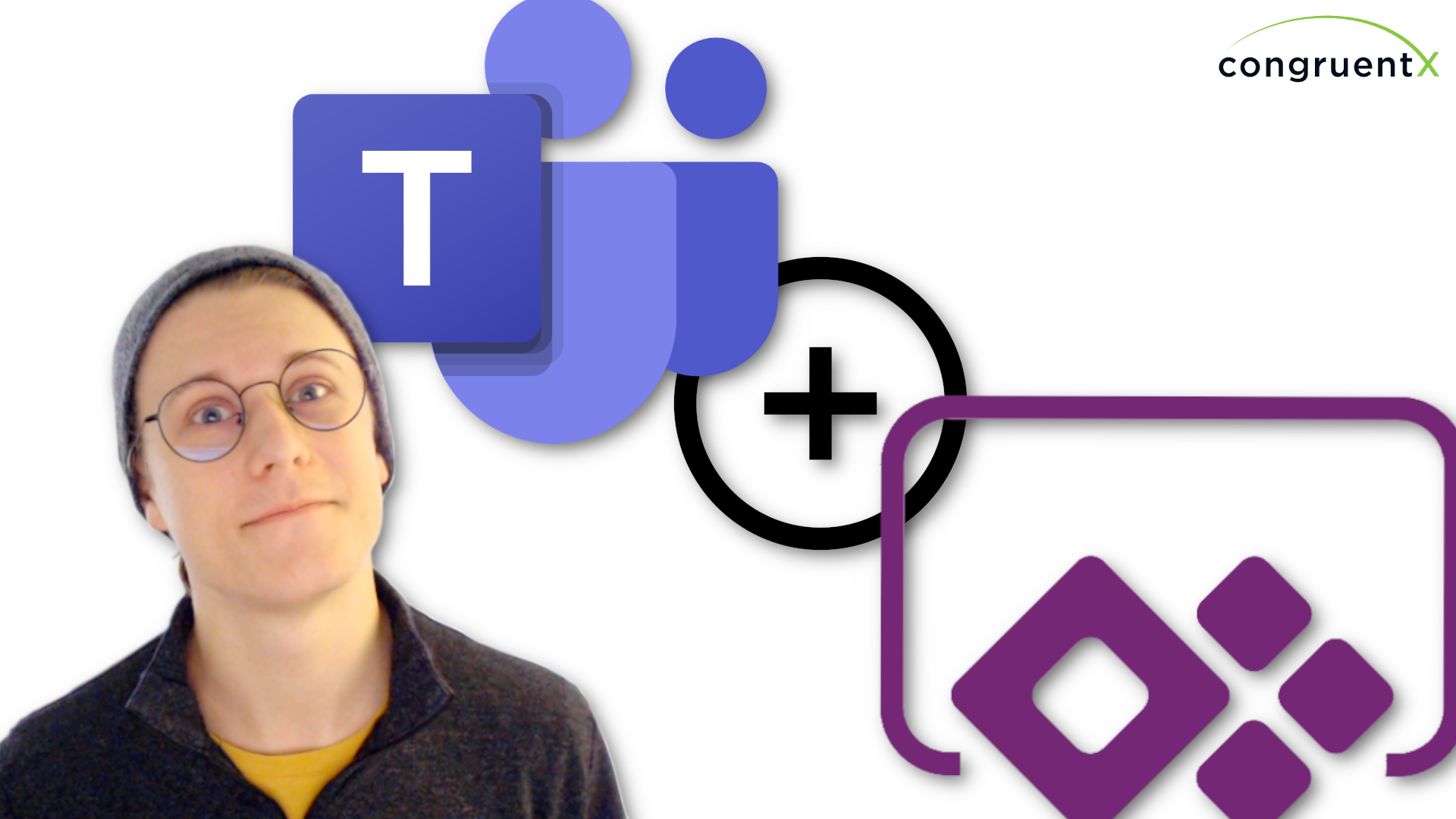
Quick Tips
How to Create a Dataverse for Teams Environment
Dataverse for Teams is a relatively new addition to the Power Platform. If you’re looking to create apps but don’t need the full Dataverse experience, this is a great option.
In the video below I show you how to create the Teams environment and how to access the Dataverse database attached to that environment. One thing to note is each Team will have its own environment. You CAN specify which environment you want to connect to in your app, but the default is the current environment. So, keep in mind that by default wherever you publish/pin your app is where it’s going to be looking for data.
Along with the initial setup, I also show you 3 tips to help get you started making apps:
- If you click away from the power apps area (in the left naviagtion OR on another tab in the Power Apps area) it will NOT save your progress. Make sure you save before leaving the area.
- There’s a “Teams” connection that is unique to Dataverse for Teams. For example, you can access the current team, channel, or meeting the app is currently being played in – allowing you to design your app to respond to the context it’s in.
- There’s a concept of “pin management” within a Dataverse for Teams app. This just means you can add or remove the app from different channels from the app itself. The confusing part, is you’re always prompted with this screen whenever you publish your app. Once you publish the app, you can exit this pin management screen. You do not have to publish or re-add the app to each channel.
[wpforms_selector form_id=”2115″ show_title=”on” show_desc=”off” _builder_version=”4.6.5″ _module_preset=”default” min_height=”437px” custom_margin=”-30px|||||” custom_padding=”77px|||||”][/wpforms_selector]